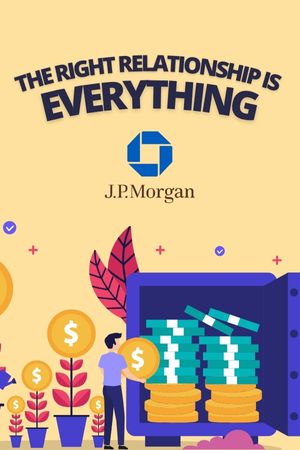A Math Calculator may look like a simple device on the surface, but inside, it’s often more powerful and flexible than many people realize. Beyond basic operations, modern calculators allow you to adjust settings that fit your specific learning style, subject area, and personal preferences. Customizing your calculator not only makes math more manageable but also helps you feel more confident and in control when solving problems.
Why Customization Matters
When students first get a math calculator, they often stick with the default settings, never realizing that those options can be changed. However, just as you might adjust your computer or phone settings to suit your needs, personalizing your calculator can save time and reduce frustration. For example, switching between degrees and radians in trigonometry, or changing decimal display formats in statistics, ensures your answers match the requirements of your course or exam. These small adjustments can mean the difference between confusion and clarity.
Adjusting the Display
The display of your Math Calculator is the window into your work, and customizing it can make using the calculator more comfortable. Many calculators allow you to change contrast so that the numbers appear darker or lighter depending on your environment. This is especially helpful if you’re working under bright classroom lights or in dim study spaces. Some advanced models also let you adjust how many digits appear after the decimal point, which is crucial when working with precise answers in science or engineering. By tailoring the display to your needs, you reduce eye strain and make results easier to interpret.
Switching Between Modes
One of the most important settings on a Math Calculator is the mode. Depending on what you’re studying, you may need to switch between degrees and radians for trigonometry problems, or between standard and scientific notation for large or small numbers. Many students overlook this and end up with incorrect answers, even though their calculations were technically correct. Taking a moment to customize modes before starting an assignment can prevent simple errors and give you peace of mind that your answers are aligned with the problem’s requirements.
Decimal and Fraction Settings
Another valuable customization on a Math Calculator is how it displays decimals and fractions. Some calculators default to showing answers as decimals, but in subjects like algebra, fractions may be preferred. Adjusting your settings allows you to choose how results are displayed. This flexibility helps you present your work the way your teacher or professor expects it. For students preparing for exams, practicing with the right display format can also build familiarity and confidence.
Memory and Storage Options
Many advanced Math Calculator models allow you to store values, formulas, or even small programs in memory. Customizing this feature is like creating shortcuts that save time on repeated tasks. For example, you can store constants like pi, Planck’s constant, or the speed of light if you’re in a science course, so you don’t need to re-enter them every time. Clearing memory when it’s full or reorganizing stored items ensures your calculator runs smoothly and efficiently. Using memory effectively turns your calculator into a personalized math assistant.
Graphing Window Adjustments
For graphing calculators, one of the most powerful customization tools is the graphing window. By adjusting the x-axis and y-axis ranges, you can zoom in or out to better visualize equations. Many students forget that the default window may not always show the full behavior of a graph. Customizing the window helps you explore trends, intercepts, and asymptotes more clearly. This not only aids understanding but also makes math more engaging by showing concepts visually rather than just abstractly.
Using Shortcuts and Functions
Another way to customize a Math Calculator is by creating shortcuts for commonly used functions. Many models allow you to program specific key sequences or save frequently used equations. This can be especially useful in exams where time is limited. By setting up your calculator ahead of time, you can move quickly through problems and focus more energy on applying concepts rather than punching in repetitive numbers.
Language and Regional Settings
Some modern Math Calculator models even allow changes to language or regional settings. While not as critical as mathematical modes, these adjustments can make the device more intuitive. For students who feel more comfortable in their native language, switching calculator menus to that language can remove unnecessary barriers. Regional settings can also adjust formatting, such as whether decimals appear with a dot or a comma, which is important for international users.
Resetting to Default
While customization is useful, there are times when resetting your Math Calculator to default settings is necessary. If you’ve experimented with modes and settings and the calculator begins giving confusing results, a reset can bring everything back to normal. Knowing how to reset your calculator quickly is especially helpful before exams, when you want to make sure everything is set correctly and free from errors caused by leftover settings.
Creating a Personalized Experience
Customizing your Math Calculator is about more than just convenience. It’s about creating a learning environment that works for you. When your calculator is set up the way you like it, you spend less time troubleshooting and more time actually engaging with math. This makes the process smoother, more enjoyable, and less stressful. Every student learns differently, and customization ensures your calculator adapts to you, not the other way around.
Final Thoughts
A Math Calculator is more than just a machine that spits out answers. With the right settings, it becomes a personalized tool that supports your learning journey. From adjusting displays to fine-tuning graphing windows and saving memory shortcuts, customization allows you to make the most of what your calculator offers. By taking time to explore and set up your calculator, you not only improve your efficiency but also gain confidence in your math skills. In the end, customizing your calculator is about unlocking its full potential—and yours too.